Appearance
Automations
Use cases
1. Automatically create a Jira ticket when you submit a bug report
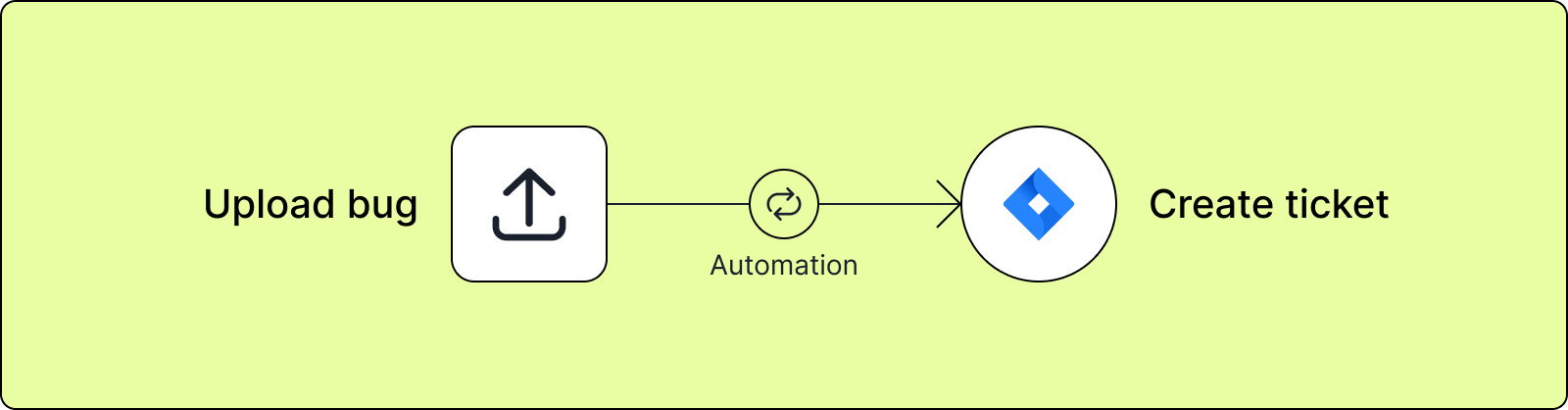
If you use an issue tracker like Jira or Linear, often the first thing you do with a bug report is to create a ticket. You can already do this manually by pasting the link in a Jira ticket, or using the integration from a bug report. However, our automation takes this one step further. By simply uploading a bug report, you can automatically create a custom ticket in your issue tracker.
2. Automatically notify your team
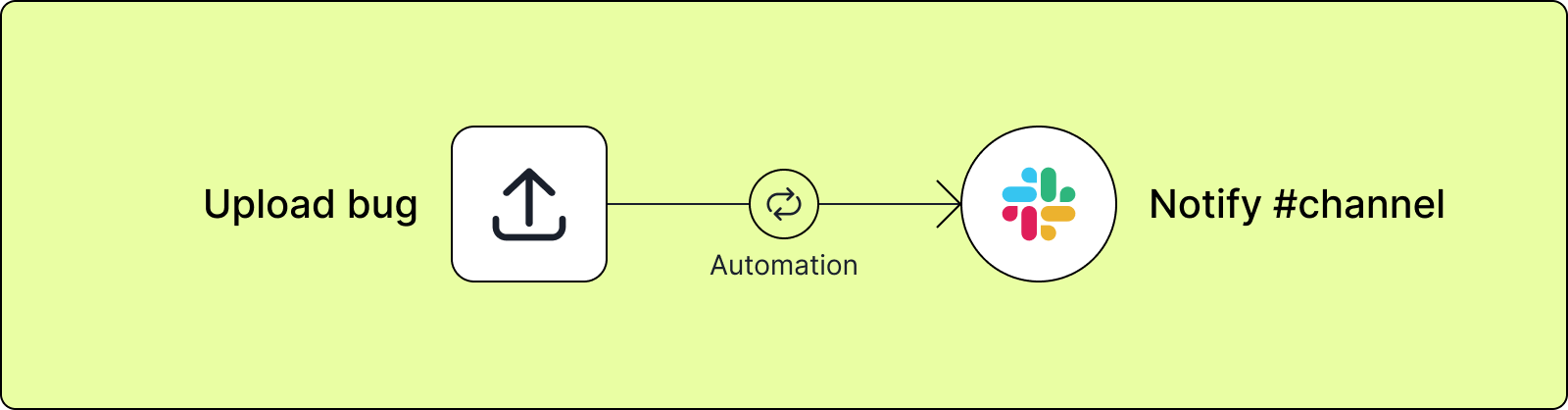
Besides creating tickets for issue trackers, you can also automatically notify your team or a specific person when a bug report is uploaded - either to a specific Slack channel or email address.
3. Automatically trigger multiple actions when you submit a bug report
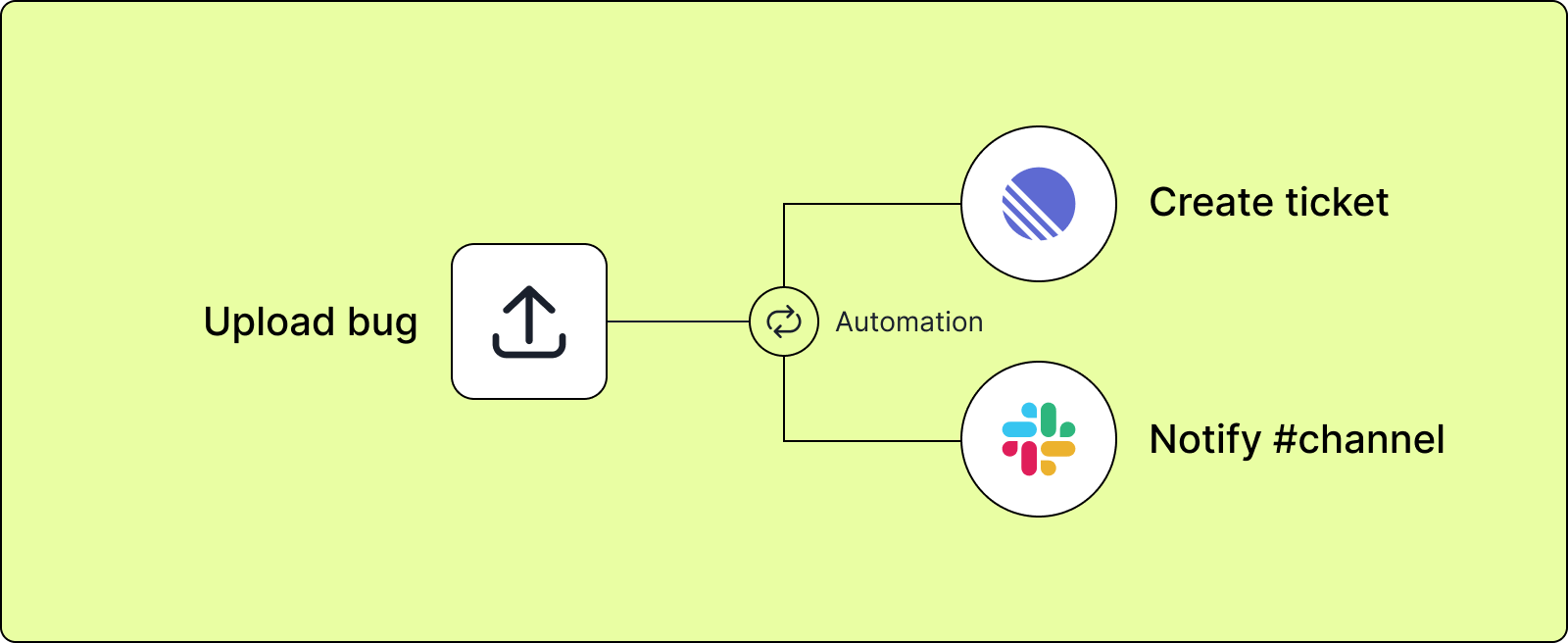
The above options can be combined so that you can create tickets and notify specific team members at the same time.
4. Automatically triage a bug
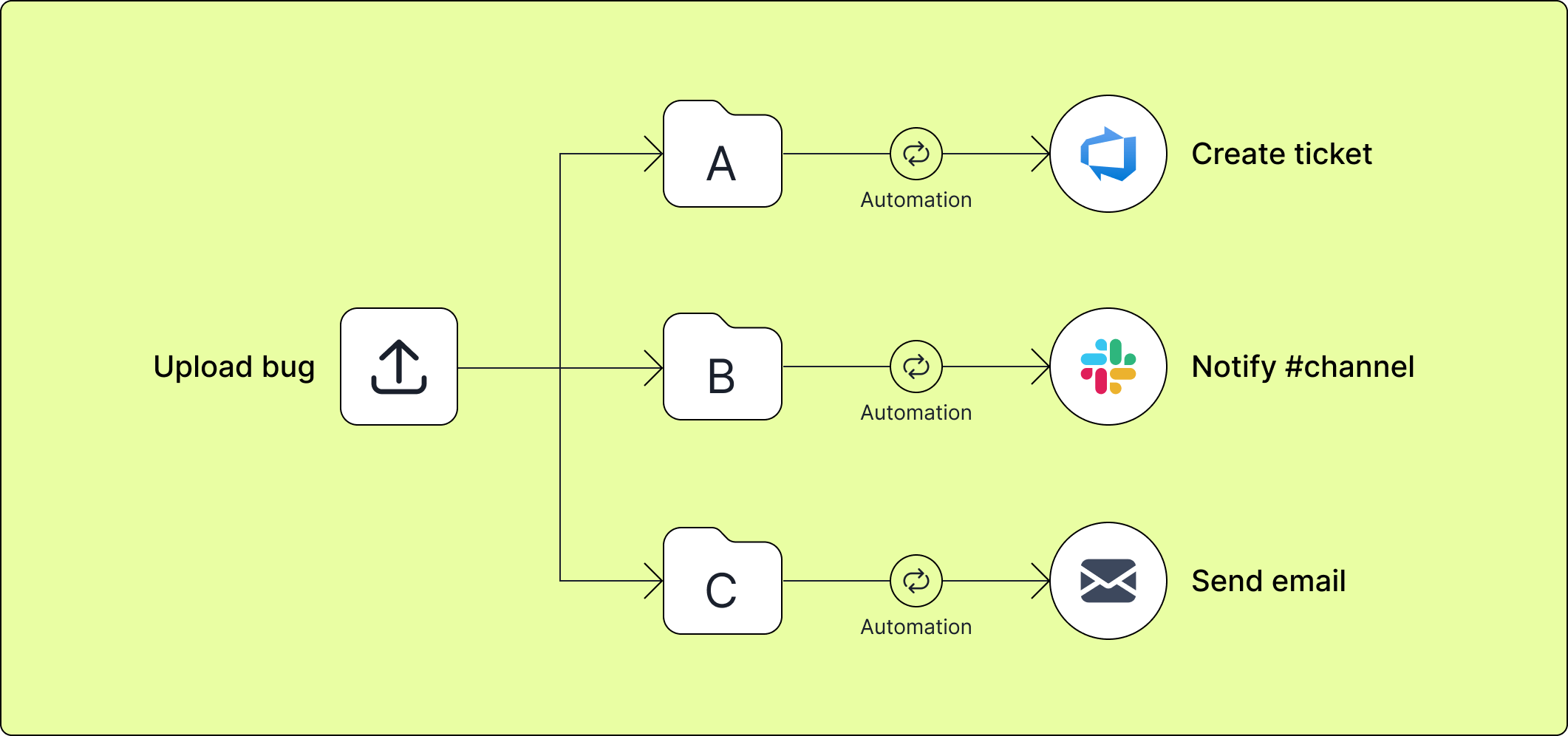
In a large organisation with multiple product teams, a QA or product manager may often be burdened with the additional task or triaging issues to ensure they reach the right team for resolution. We've made it possible to automate this process by combining our folders with our integrations. So depending on where the bug occurs, you can upload it to specific folders, which will trigger notifications or create tickets for relevant teams.
How to setup
Configuring automations
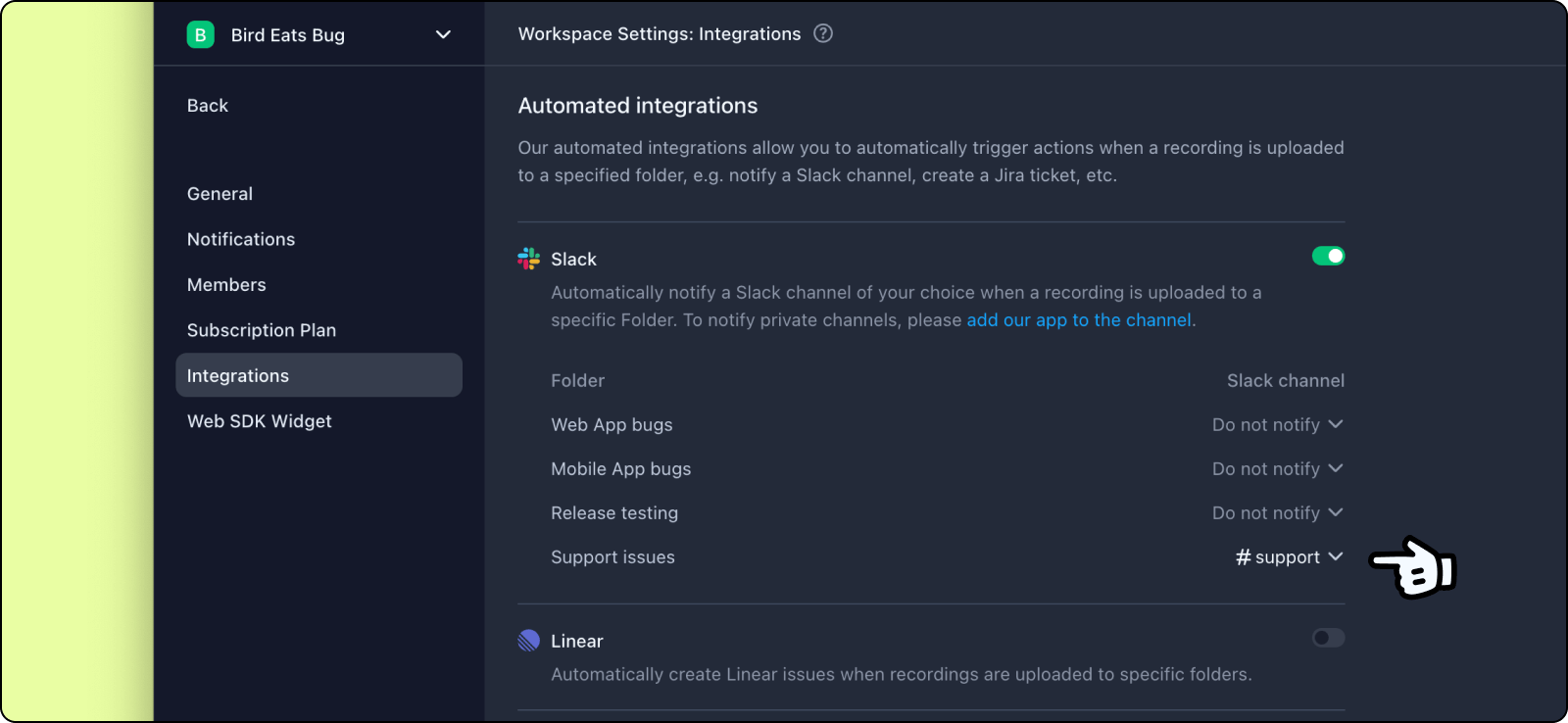
- To enable an automation, go to
Settings>Integrationsand enable the desired integration in the "Automated integrations" section. - Then setup the "action" you want to perform for the connected integration with respect to a folder.
In the example image above, we have configured an automation for Slack so that every time a new bug report is uploaded to the "Support issues" folder, an alert will be sent to the #support channel in Slack.
Using automations
To use automations, simply upload to a folder with an integration connection, and the configured action will trigger automatically.
Trigger automations from browser extension
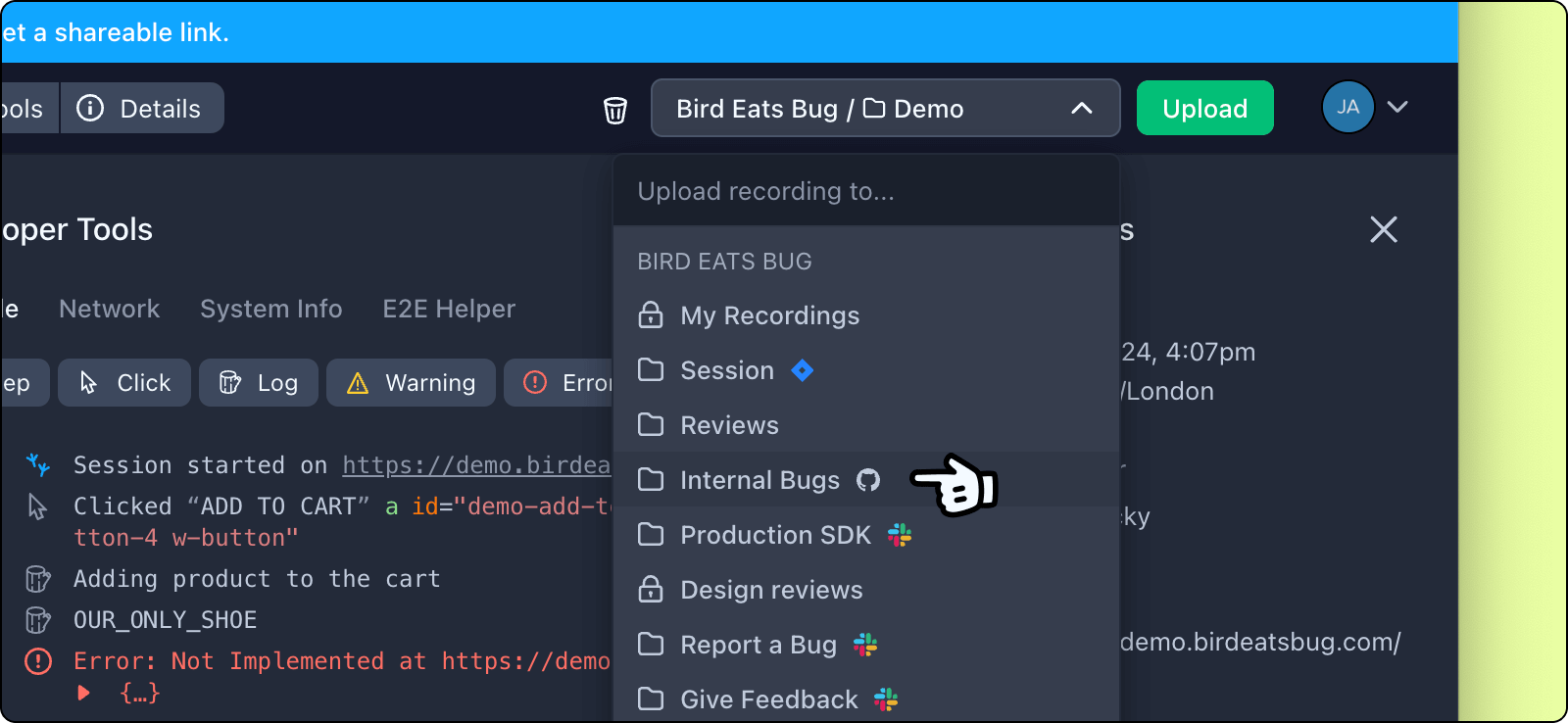
When uploading a bug report from the browser extension, the folder selection popup will also indicate whether there is an automation trigger attached to the folder. For example, in the image above, I can see that uploading to the "Internal Bugs" folder will automatically create a GitHub ticket from my bug report.
Trigger automations from web SDK widget
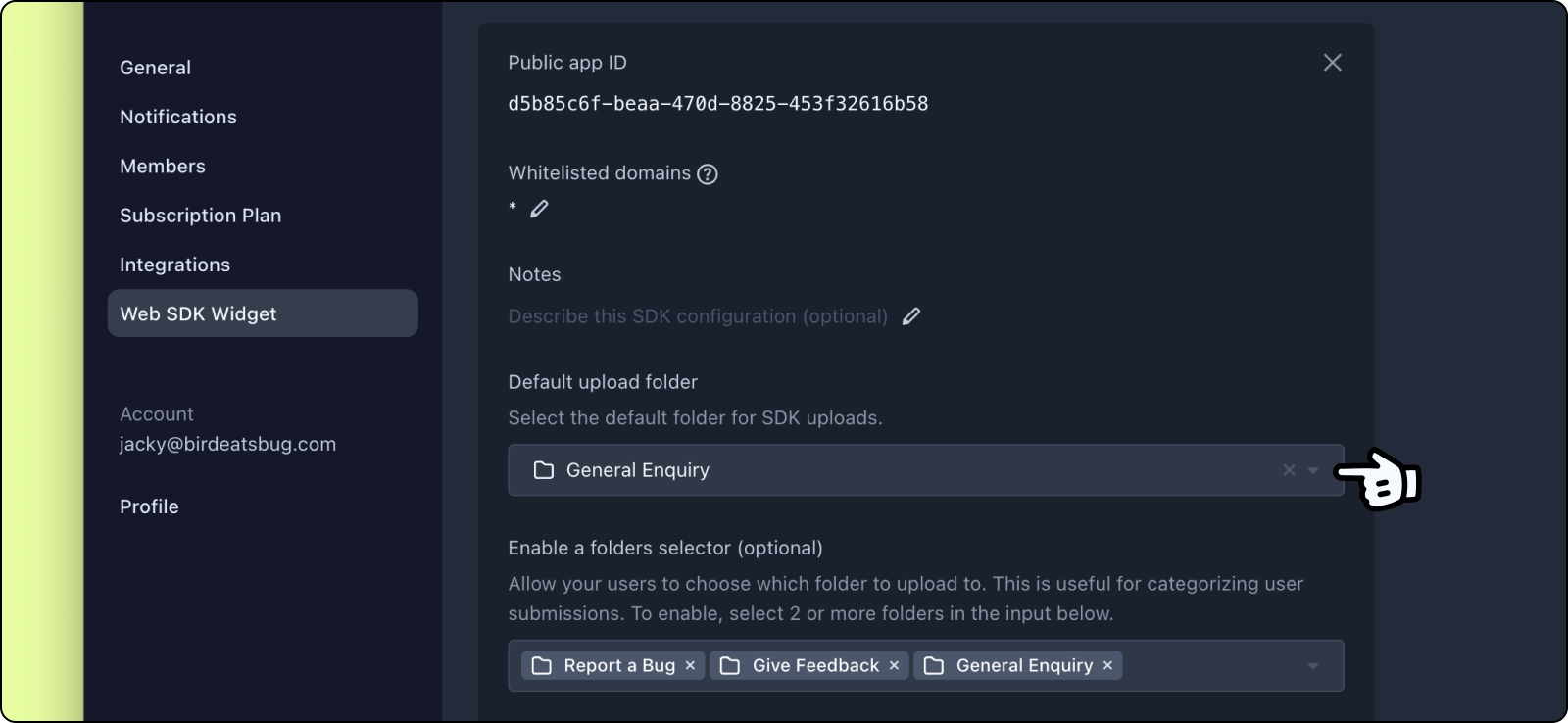
When uploading a bug report from the Web SDK widget, you can pre-select the folder options from the Web SDK Widget settings page. For example, in the image above, whenever a user uploads a bug to the "General enquiry" folder, this can trigger a Slack automation to alert the support team channels.