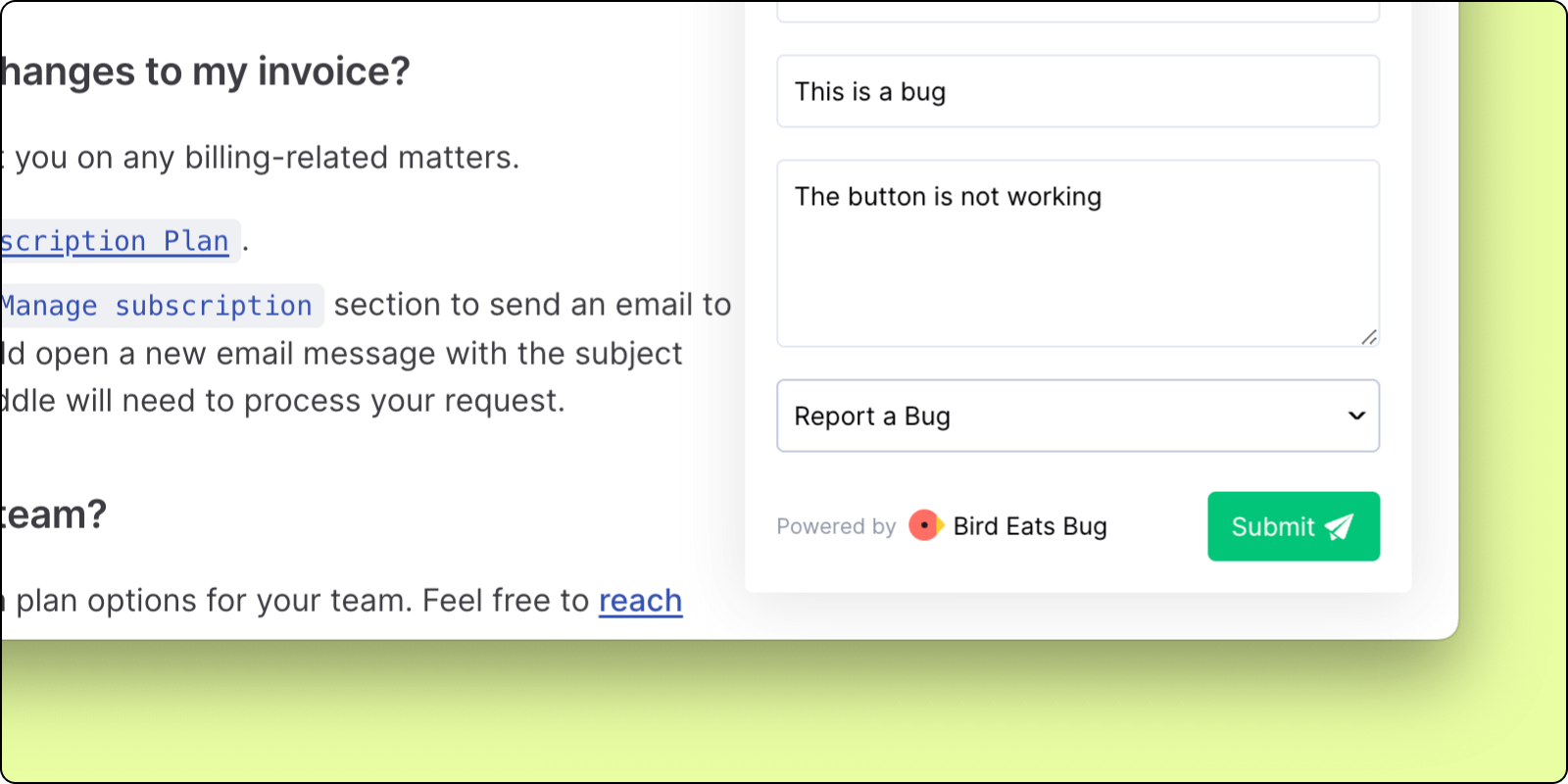Appearance
How to record
Here are the basic steps to start recording a bug with the browser extension or web SDK widget.
Browser extension
After installation, the extension can be found behind the
browser extensions menu(puzzle icon).
Tip: pin the extension by clicking the blue pin icon to make it easier to find later on.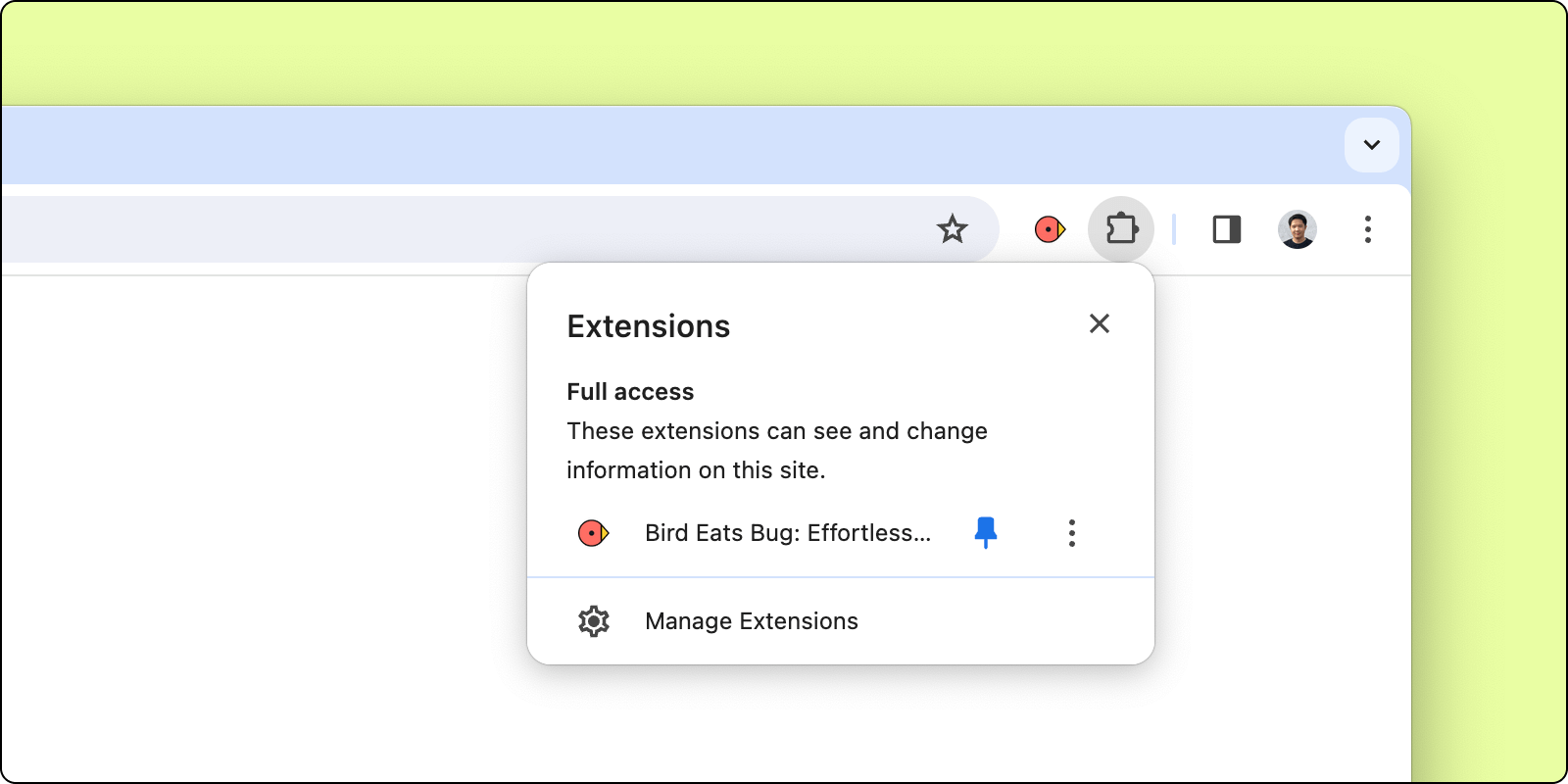
Click the Bird extension, then click the
Record current tabbutton to start a recording.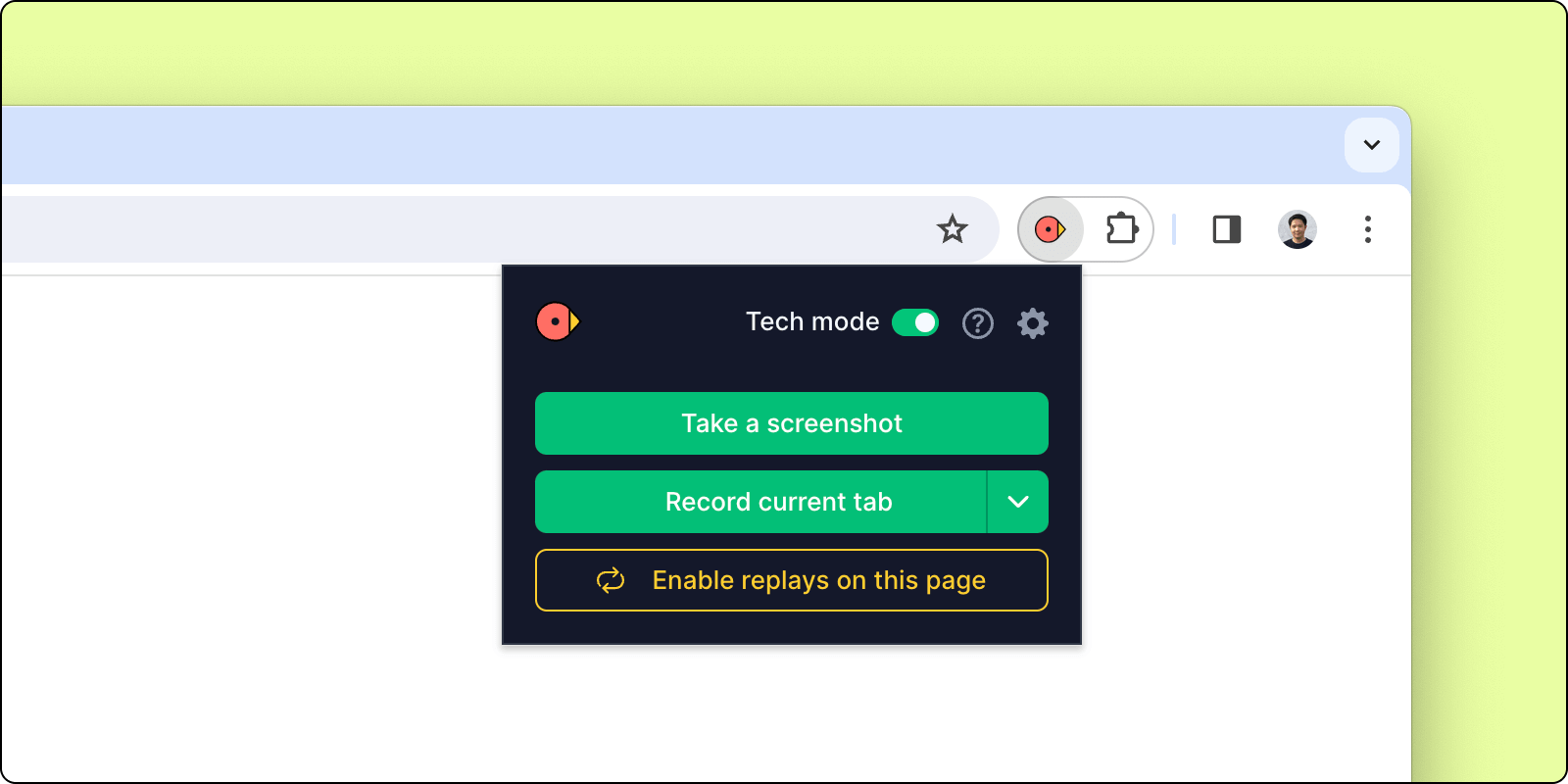
To end the recording, click the extension again or the
stopbutton in the toolbar.You will then be shown your complete recording. Now click
uploadto save and share the recording.
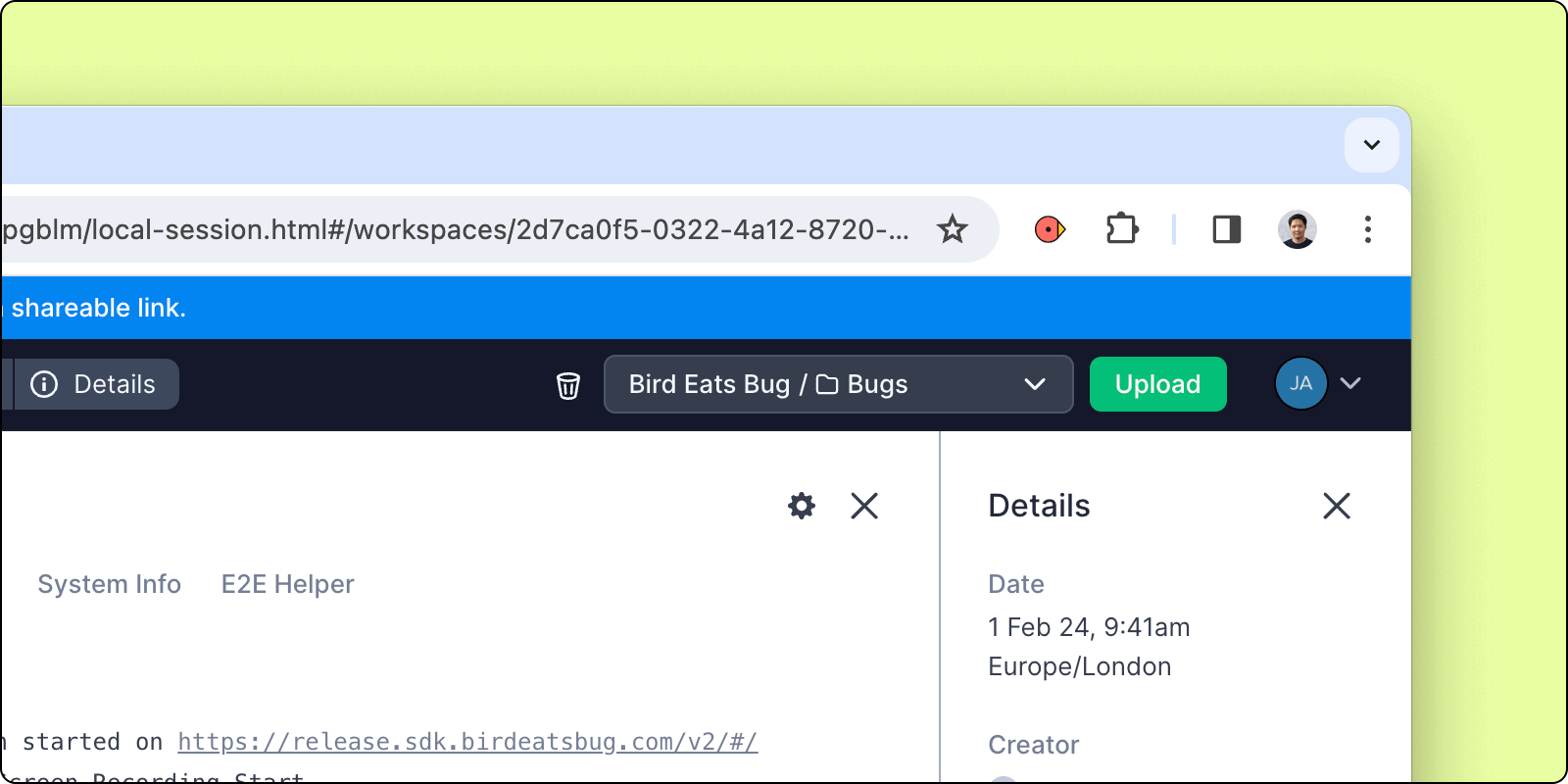
Web SDK Widget
- After the Web SDK Widget has been installed (link to docs here), click the widget to open the recording window (note this may look different if you have customised the button).
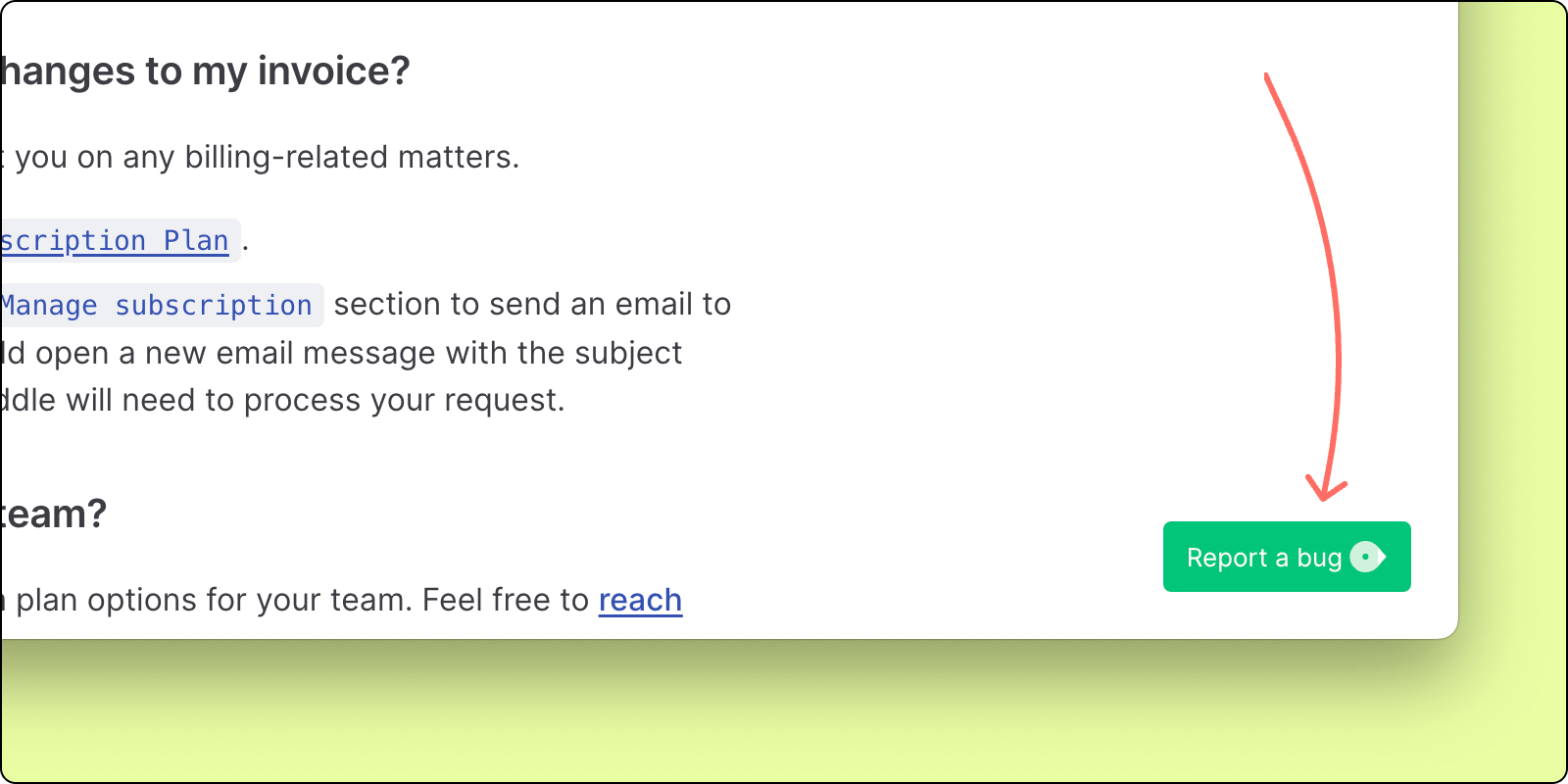
Click the
Start recordingbutton to initiate the recording, and the redstopbutton to end the recording.Finally, add any additional information such as a description of the bug, and then click
Submitto upload your recording.