Appearance
Media controls
Three types of media are supported in Bird:
- Video
- Screenshot
- DOM Recording
Videos
Our videos are controlled via standard browser-based playback controls.
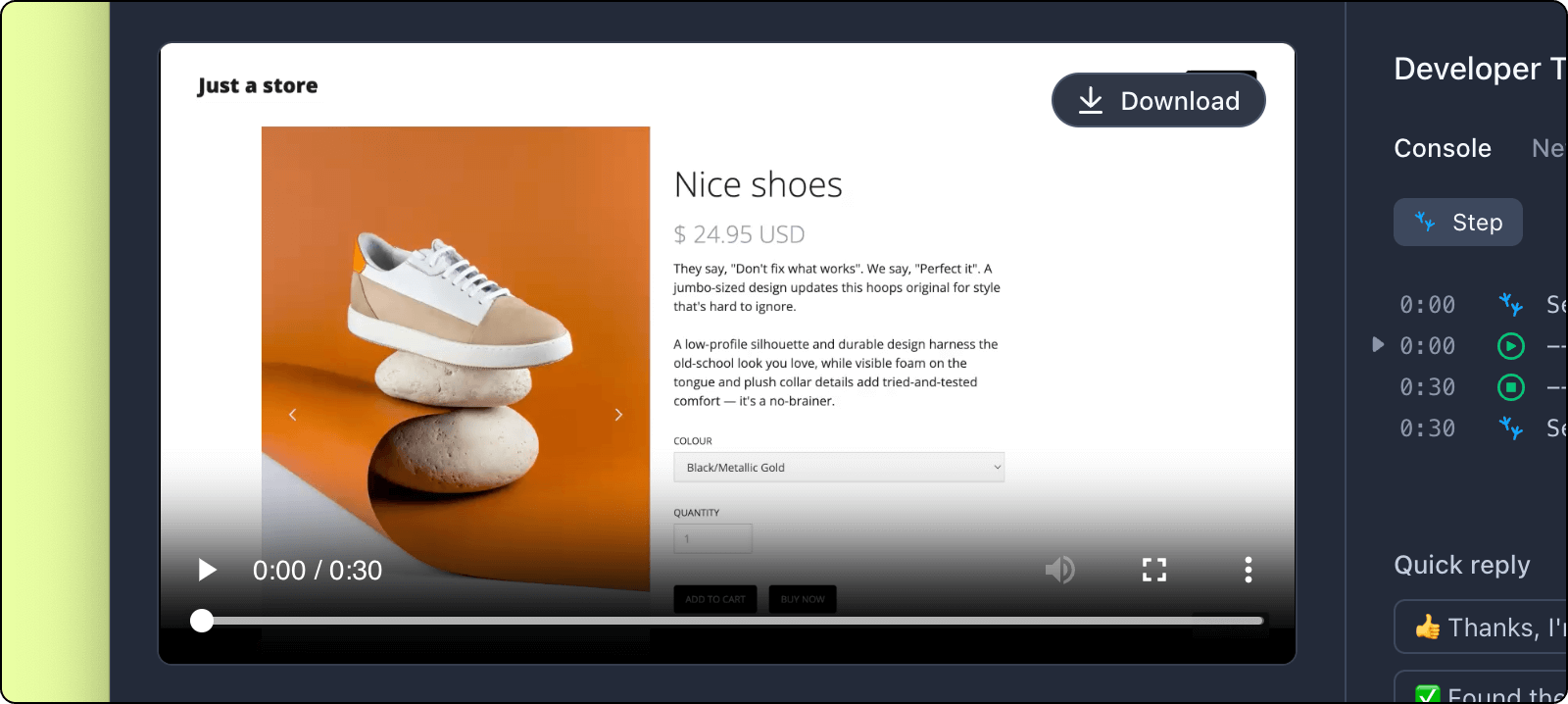
Playback speed
To adjust the playback speed: click the menu icon (3 dots) in the lower-right corner of the player > Click Playback Speed.
Download video
For uploaded bug reports
To download the video for uploaded recordings, hover over the video and click the download button in the top-right. The video will be downloaded in a .mp4 format.
For local bug reports yet to be uploaded
To download the video, click the menu icon (3 dots) > click Download. Please note that the video in this case will be downloaded in a .webm format, as Bird only converts the video to the .mp4 format while the video is uploading.
Screenshots
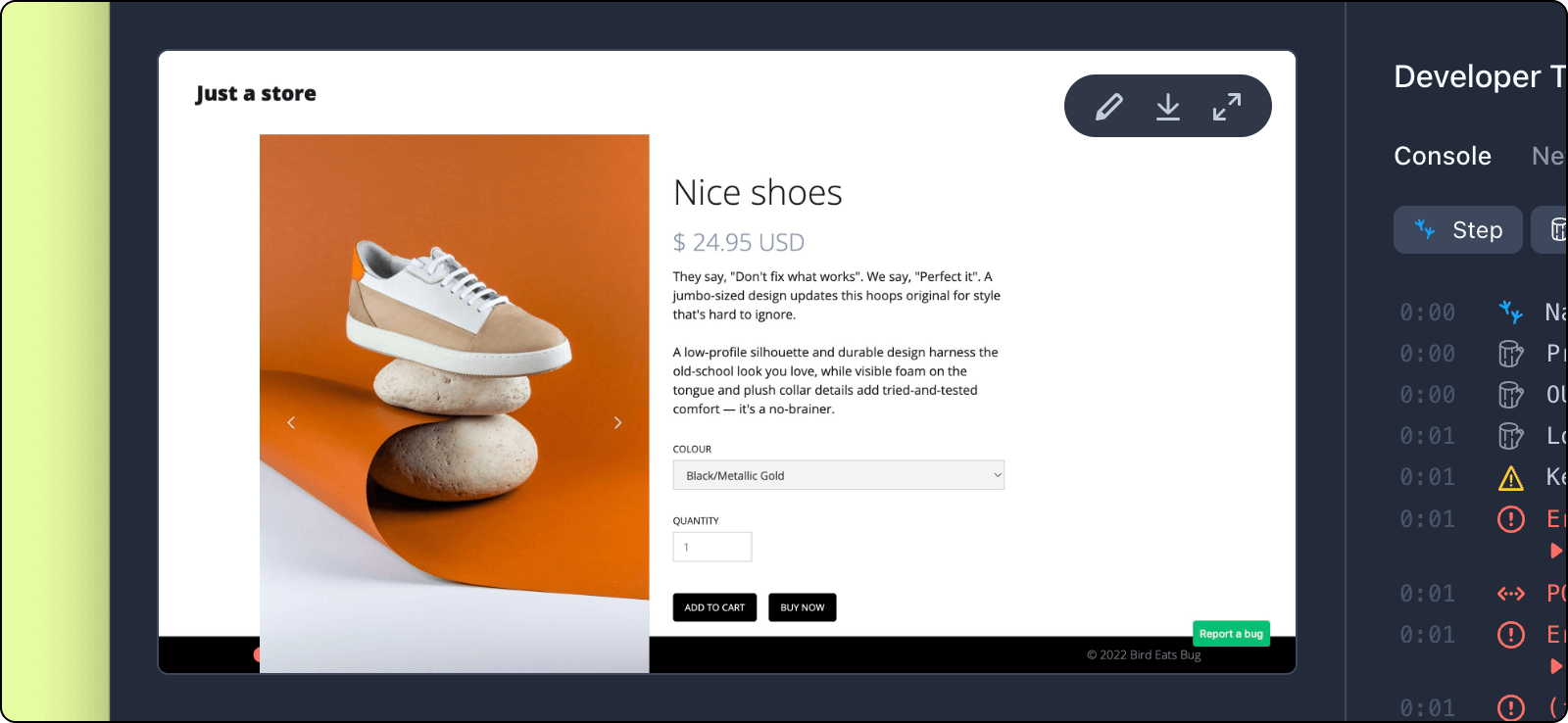
Download screenshot
Hover over the screenshot and click the Download icon. The screenshot will be downloaded in a .png format.
Annotate screenshot
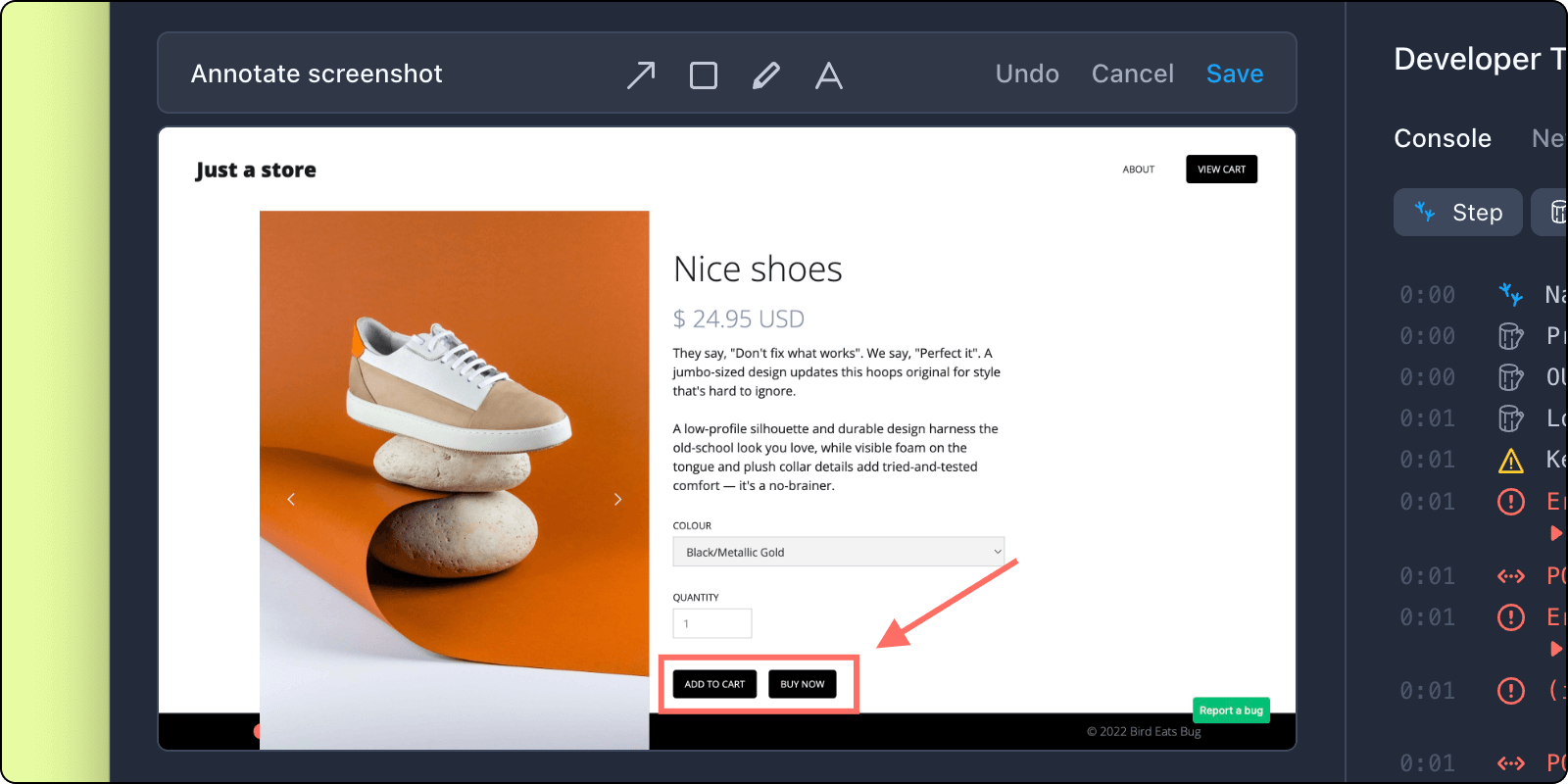
Hover over the screenshot and click the Pencil icon in the top right to annotate. Bird supports basic annotation features such as drawing a shape and adding some text.
Expand screenshot view
Hover over the screenshot and click the Expand icon. You can also increase the size of the screenshot by hiding the Developer tools or Details panel, or increasing the size of the screenshot panel.
DOM Recordings
Events timeline
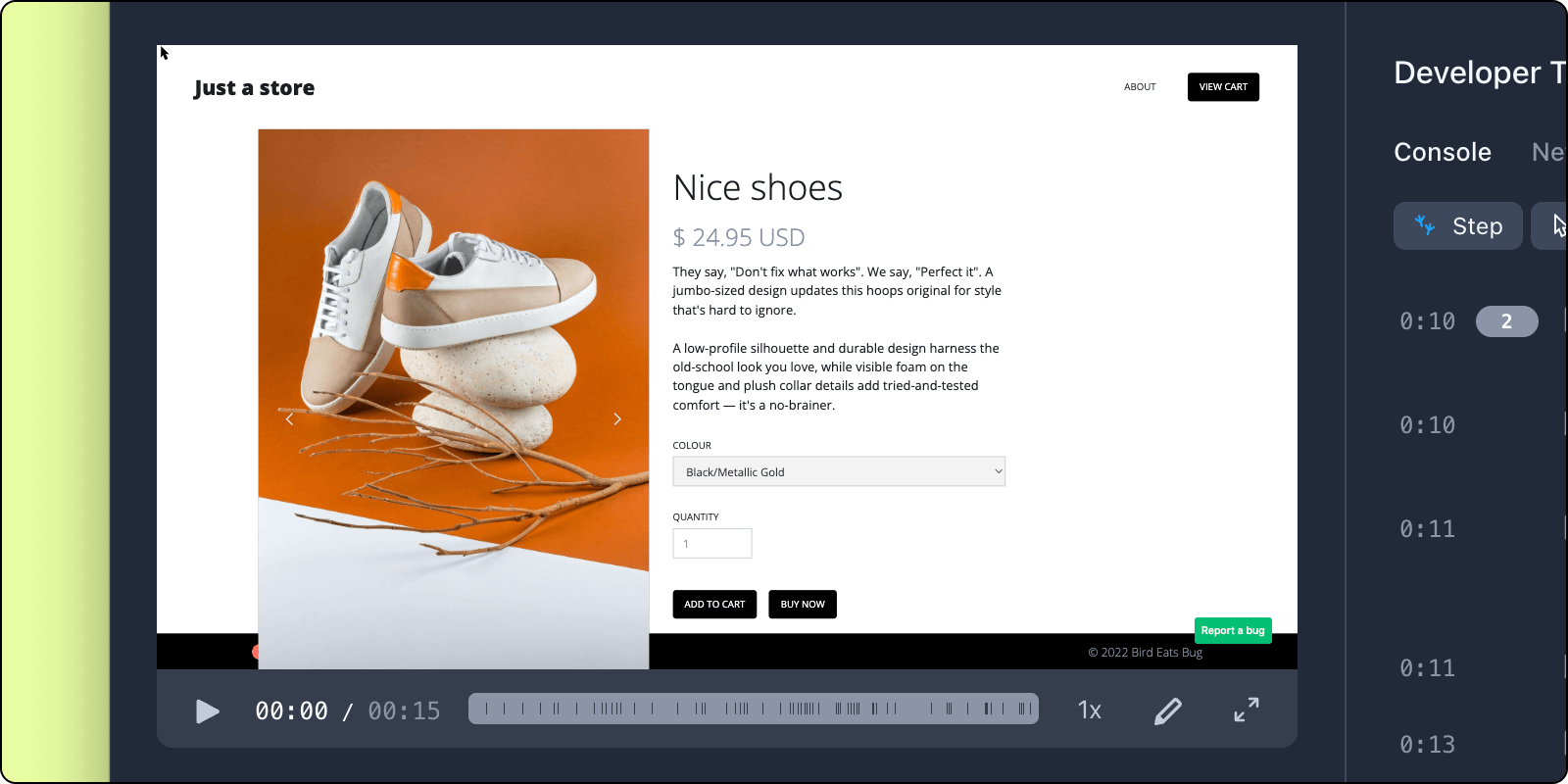
As DOM recording is used to create instant replays, the recording timeline has been designed to indicate user activity via dark gray bars. This makes it easier for you to skip to relevant parts of the recording where the user is doing some form of activity.
Trim recording
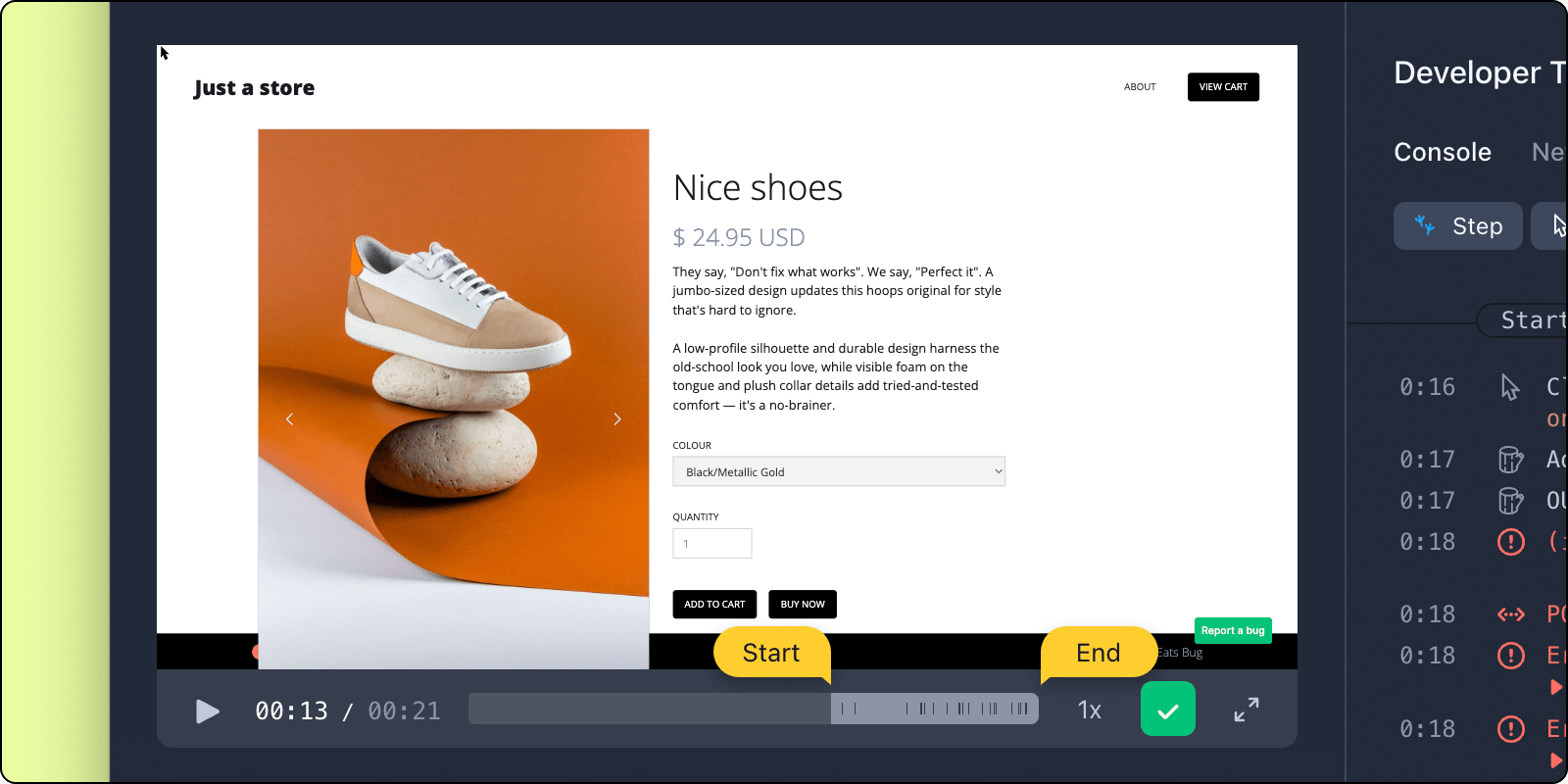
To trim a recording, click the Pencil icon and adjust the Start and End points of the recording. By trimming the recording, playback of the video will start at the new "start" point, and "trimmed" technical logs in the devtools will also be partially hidden. Please note however that the "trimmed" parts of the recording will not be removed, it has been intentionally designed this way as there may be cases where the trimmed parts of the recording contain useful data that are relevant in causing a bug, so Bird aims to preserve this information in case an engineer may need it, while hiding it away in the majority of cases where it is not required.
Playback speed
To adjust playback speed, click the 1x button in the player to toggle to 2x or 4x speeds.