Appearance
Team folders
Use folders to organise your bug reports and trigger automations.
Create folders
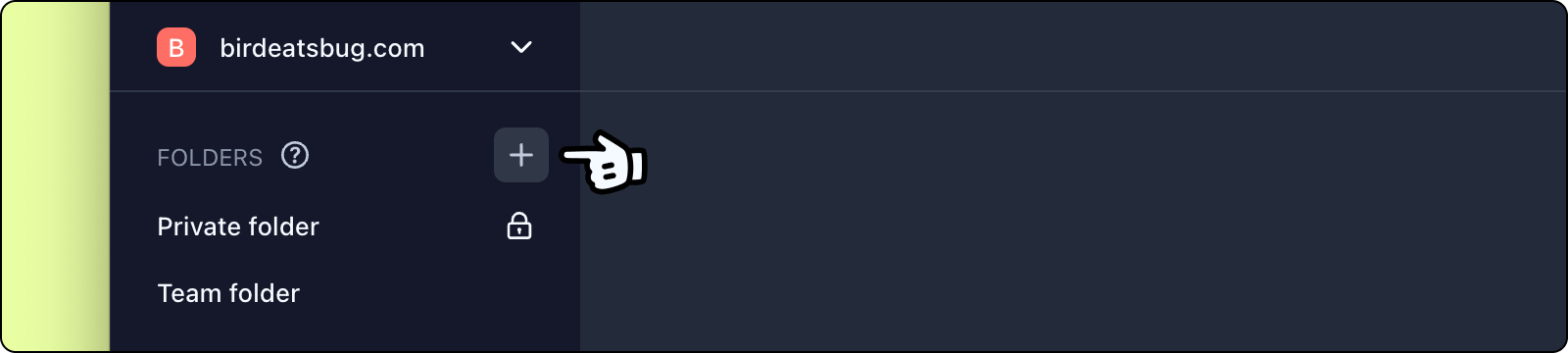
To create a folder, click the + button, then follow the on-screen instructions to complete the folder creation.
Once you have created a folder, you can upload bug reports directly to the folder, setup automations for it via the integrations settings page, or move bug reports between folders.
Access permissions
You can control which members of the workspace can access a folder by setting the access permissions to private or public. This can be configured when you create a new folder. You can also change the access by hovering over the folder > click the menu button > click Manage access.
Private folders
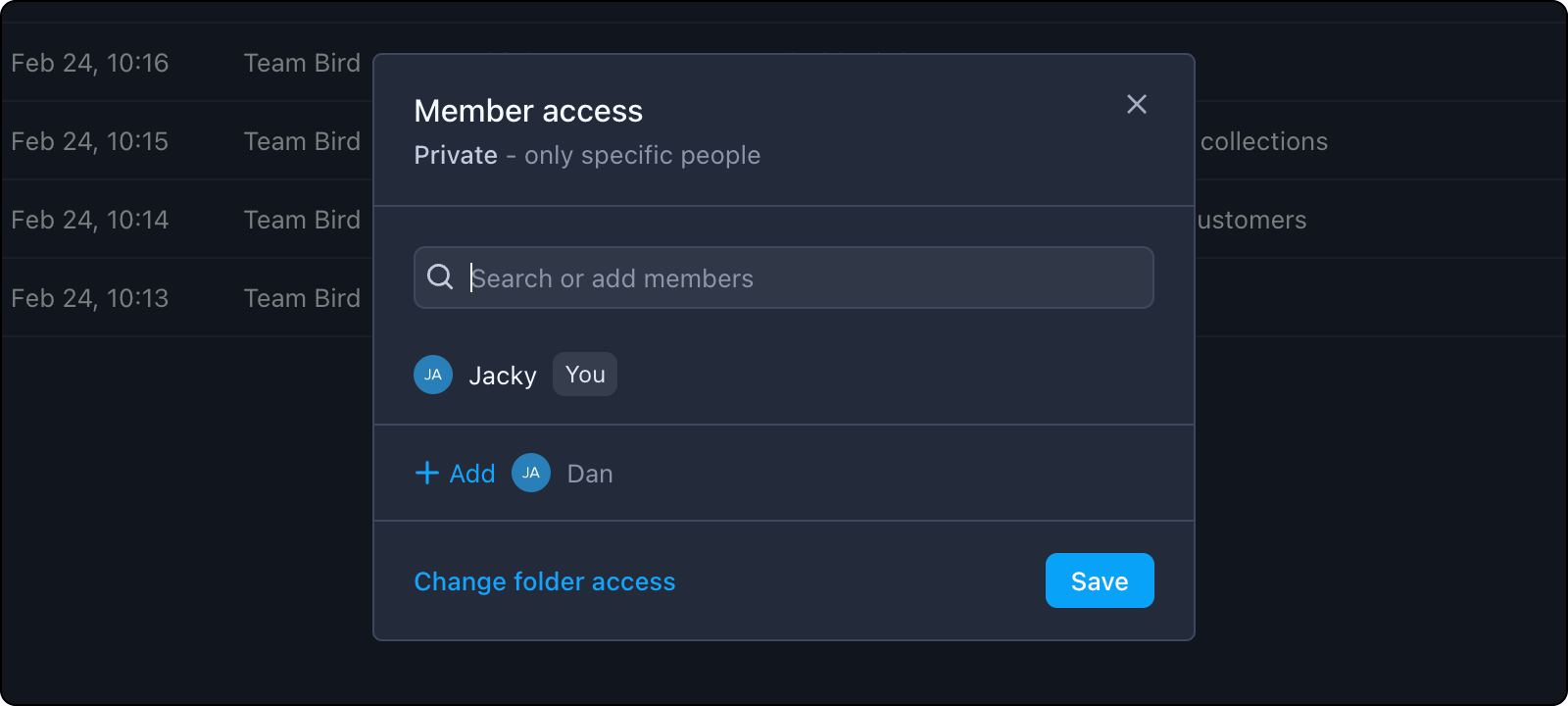
Private folders and the recordings contained within can only be accessed by specific team members who have been given explicit permission. Team members without permissions will not be able to see the folder, and will also not be able to view the bug reports in it if the access permissions for the bug report have also been set to private (learn more about bug report access). However, bug reports with access set to "anyone with link" can still be viewed by anyone, even if the parent folder is private.
Private folders will always be highlighted with a lock icon next to the folder name.
Public folders
Public folders and the recordings contained within can be accessed by all members of the workspace.
Archive or delete a folder
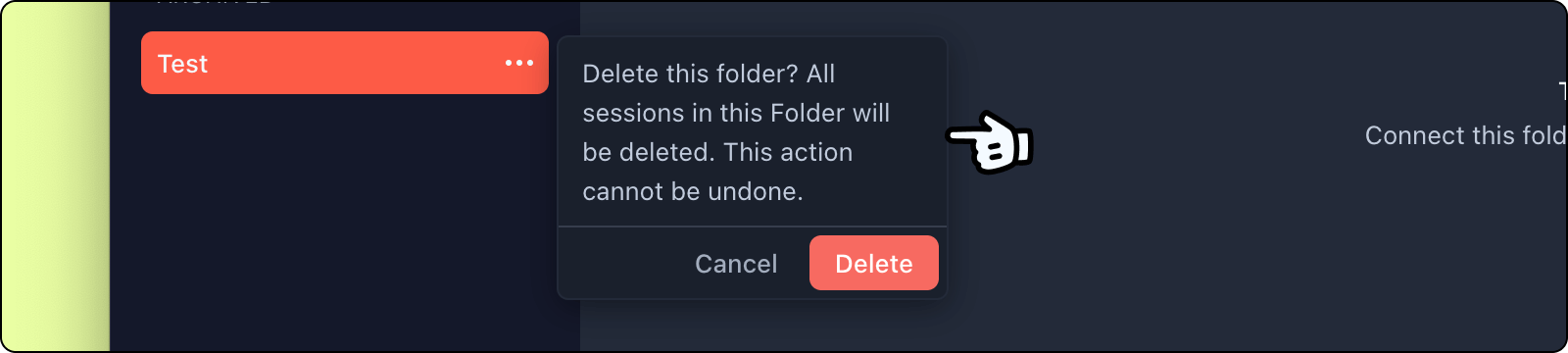
Deleting a folder will delete both the folder and all of the bug reports stored within it. The action cannot be undone, therefore please use this with caution.
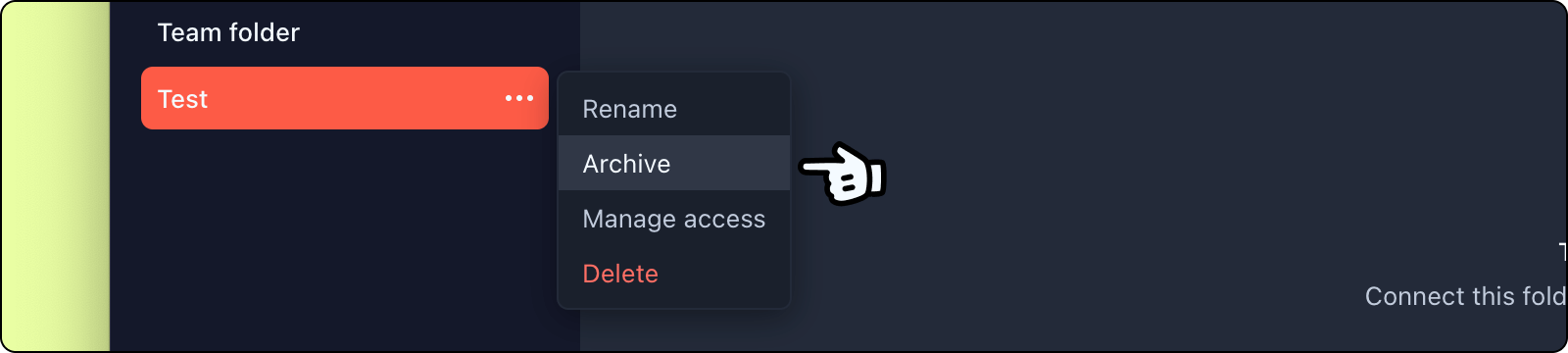
Alternatively, you can archive a folder. Archived folders will be hidden under the Archived section. You will no longer be able to upload to an archived folder, however, you can still access and manage the bug reports in an archived folder. An archived folder can also be restored at any time.