Appearance
Adding team members to your workspace
You can add your team by sending an invite to specific email addresses. Alternatively, if you need to add many team members over time, the "allowed email domain access" option will make the process much easier. This option will allow team members with an email from a permitted domain (e.g. your work email) to join your workspace.
Send email invite
1. From the members settings page
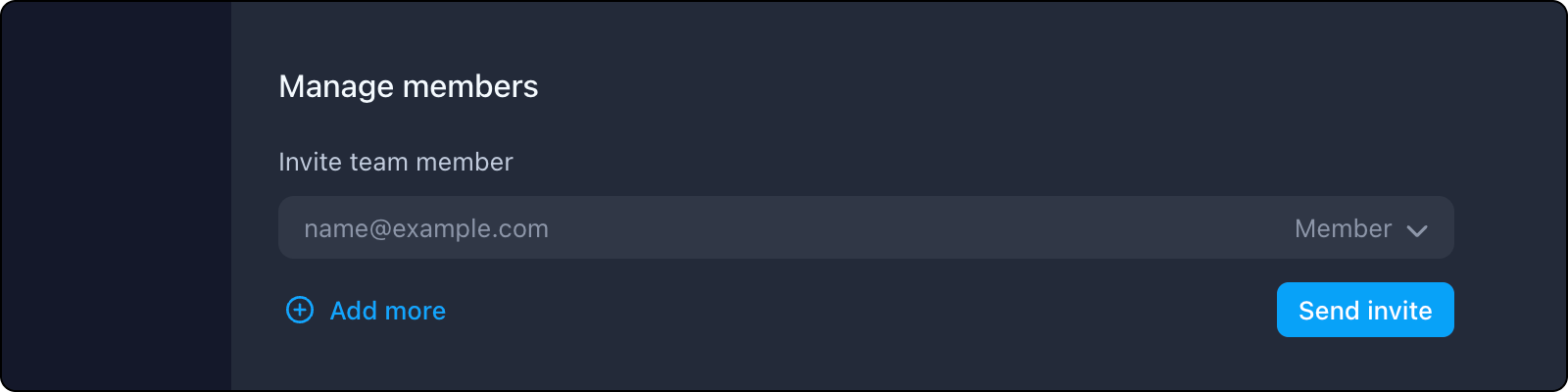
You can send an email invite to one or multiple team members by entering their email address. You can also specify their role upon joining.
2. From a bug report
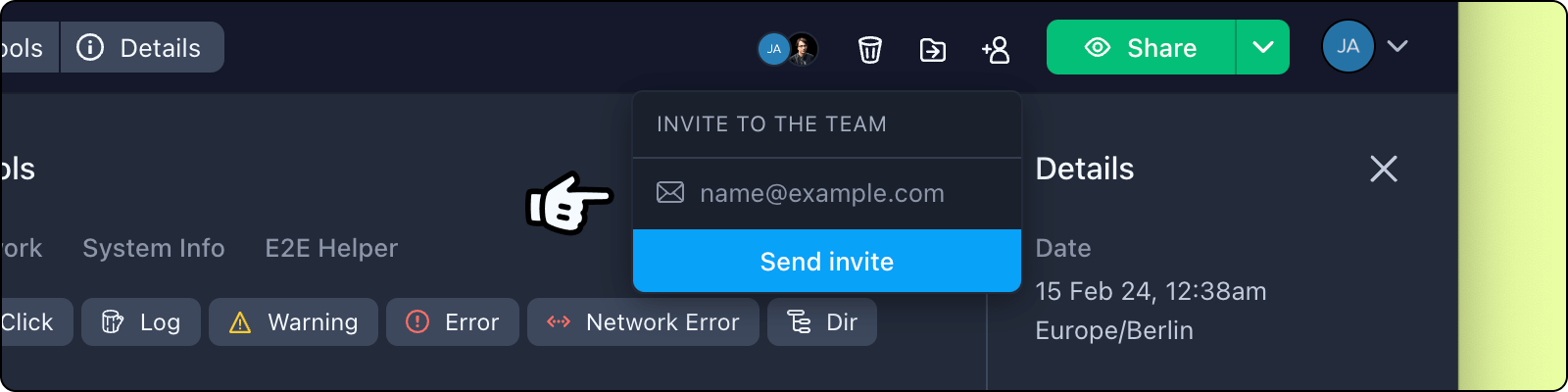
While viewing a bug report, you can also invite a team member directly via the invite button in the toolbar, or when assigning a team member to the bug report.
Allowed email domain access
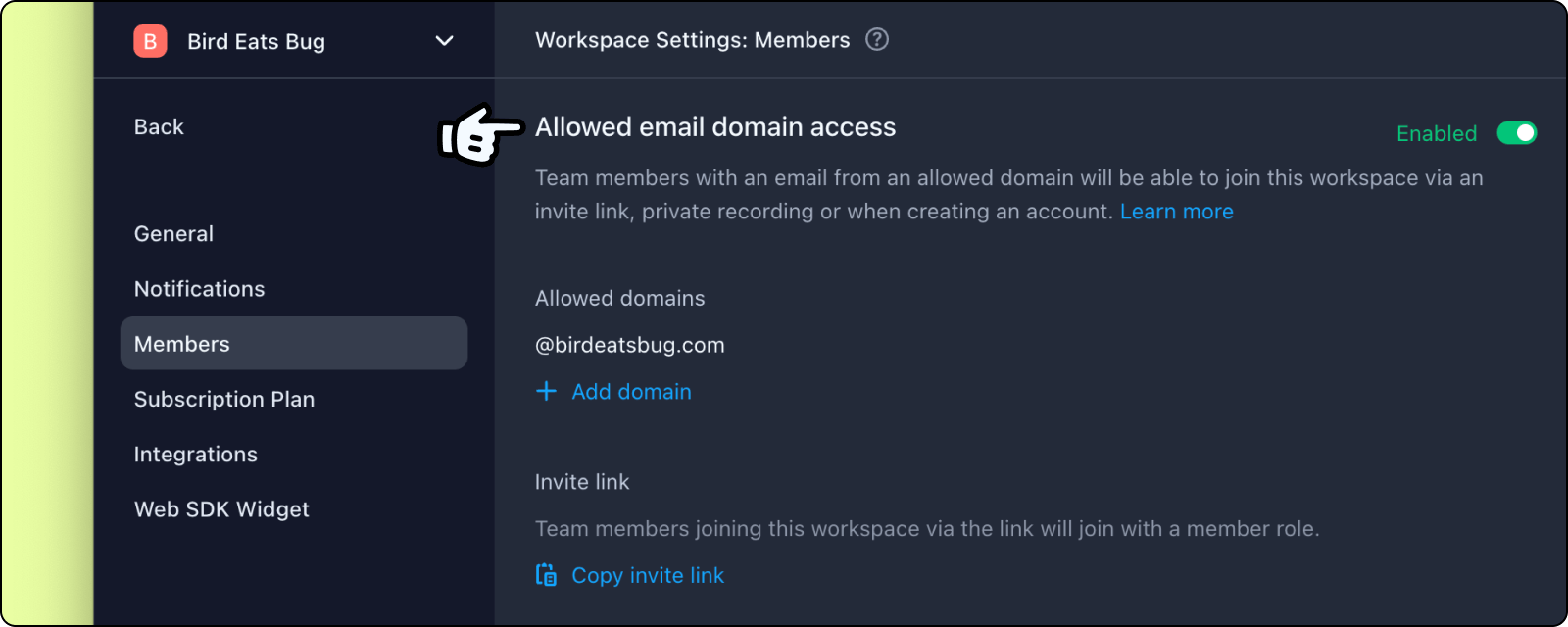
The allowed email domain access option is enabled by default when you create an new account (unless you sign up with a free email domain, such as @gmail.com). It works by granting access to email addresses that matches the allowed domains, this is usually your work email e.g. @birdeatsbug.com, @yourcompany.com etc. You can add more than one domain. All admins will be notified by email whenever a new team member joins the workspace via the various methods that this invite option provides:
1. Join with workspace invite link
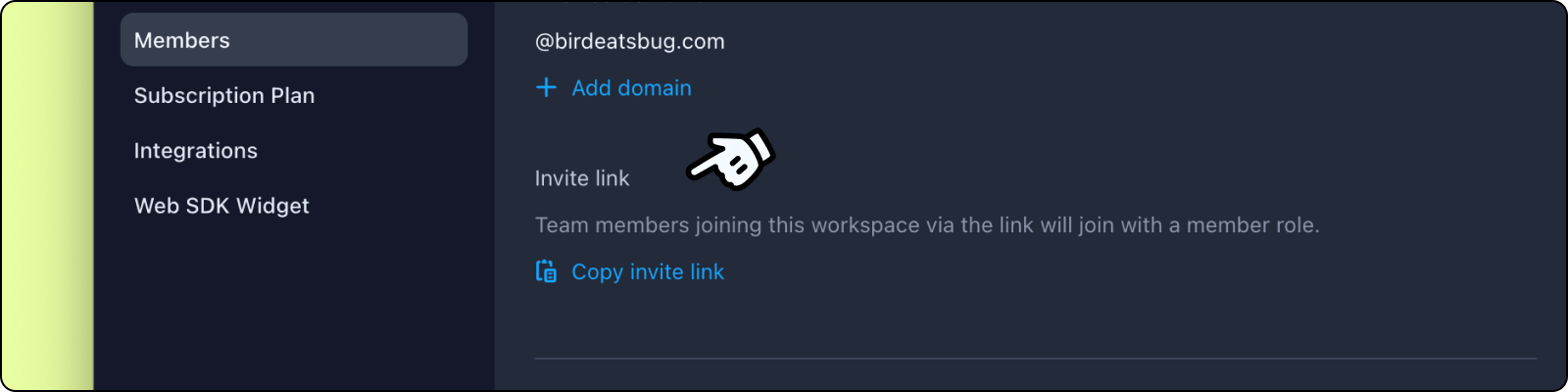
Just copy and share the workspace invite link with your team mate. As long as their email domain matches that in your allow-list, they will be able to join the workspace. By default, if your workspace is on a Premium subscription plan, they will join the with a "Member" role, for other plans, they will join with an "Admin" role.
2. Share a private bug report
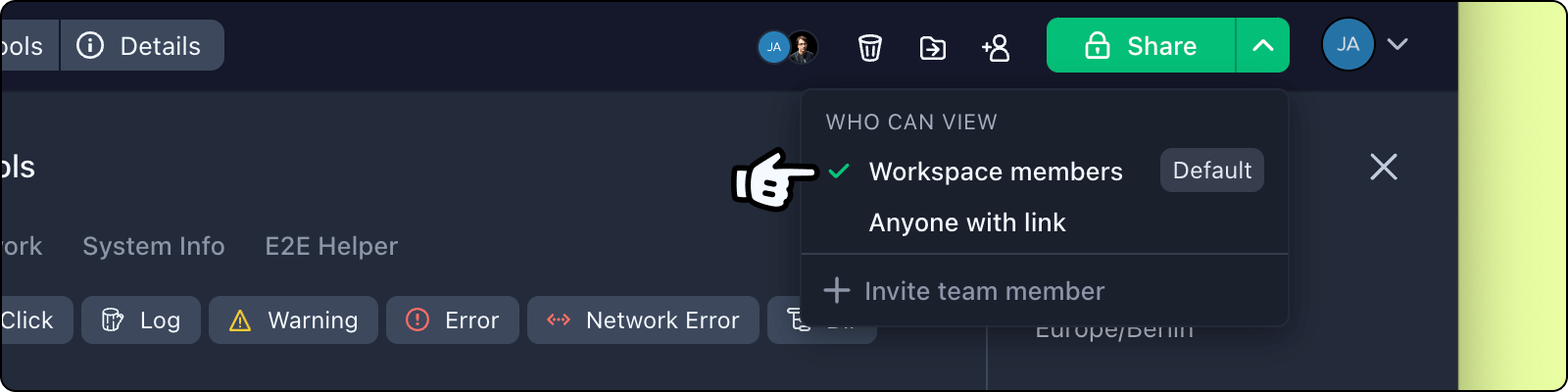
When you share a private bug report with your team, as long as their email domain matches that in your allow-list, they will be able to join your workspace and view the bug report. As with joining from an invite link, if your workspace is on a Premium subscription plan, they will join the with a "Member" role, for other plans, they will join with an "Admin" role.
3. Join the workspace when creating an account
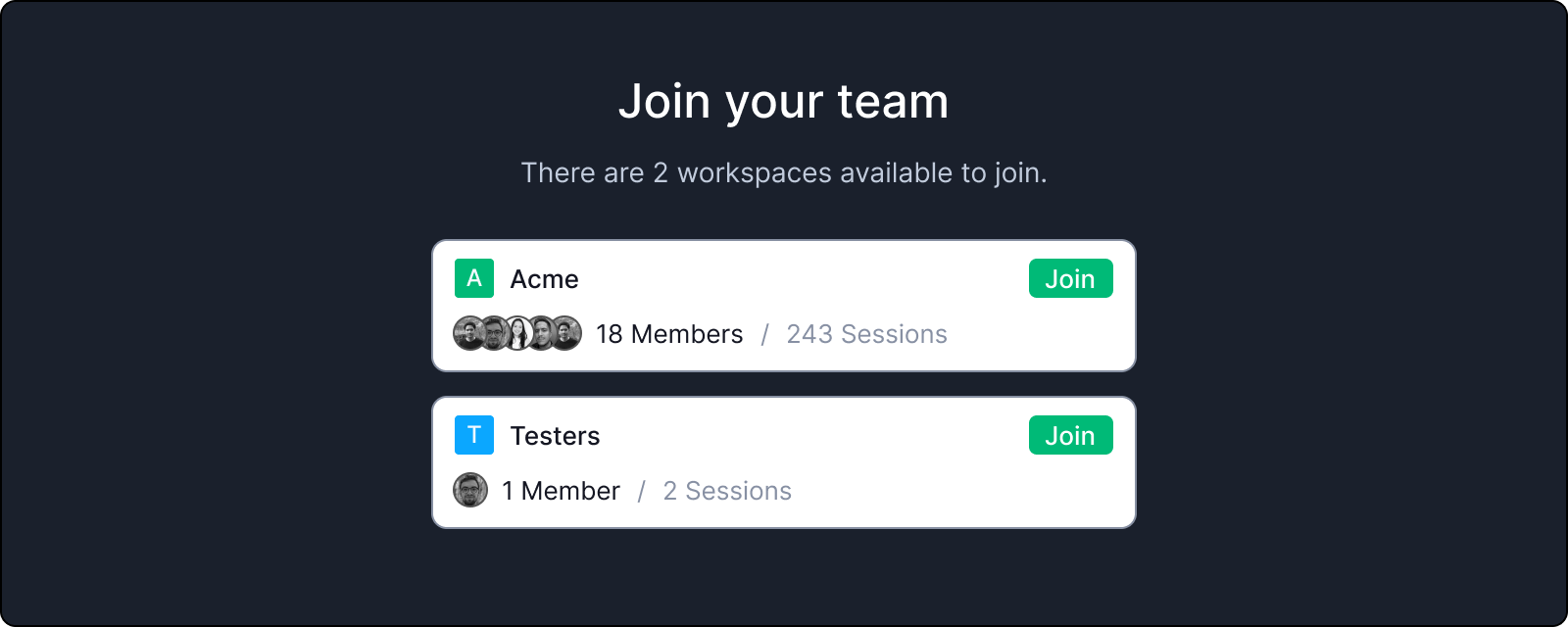
When your team members create a new account with Bird Eats Bug, if their registration email domain matches that in your allow-list, they will be presented with the option to join your workspace, or create their own. By default, if your workspace is on a Premium subscription plan, they will join the with a "Member" role, for other plans, they will join with an "Admin" role.
4. Allow users with existing accounts to find and join the workspace
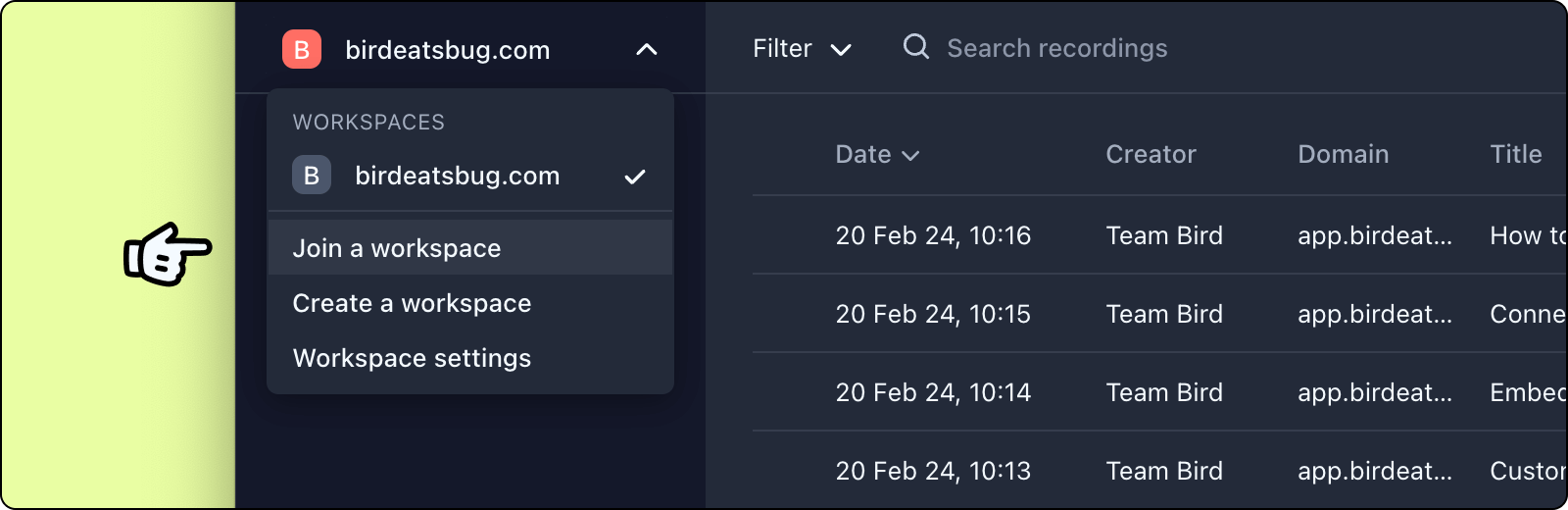
If your team mate already has an existing account with Bird Eats Bug, but are currently not a member of your workspace. If their account email address domain matches that in your allow-list, they can select the "Join a workspace" option in the workspace menu to find and join your workspace.